Apex Legends Mobile Best Settings: Increase FPS in Apex Legends Mobile. Apex Legends, one of the best shooters in the world, is now accessible on mobile devices. While the experience may slightly different on your phone, Apex Legends Mobile remains a competitive game that requires quick reactions and precise precision. This article will explain how to boost FPS in Apex Legends Mobile for a more fluid gameplay experience.
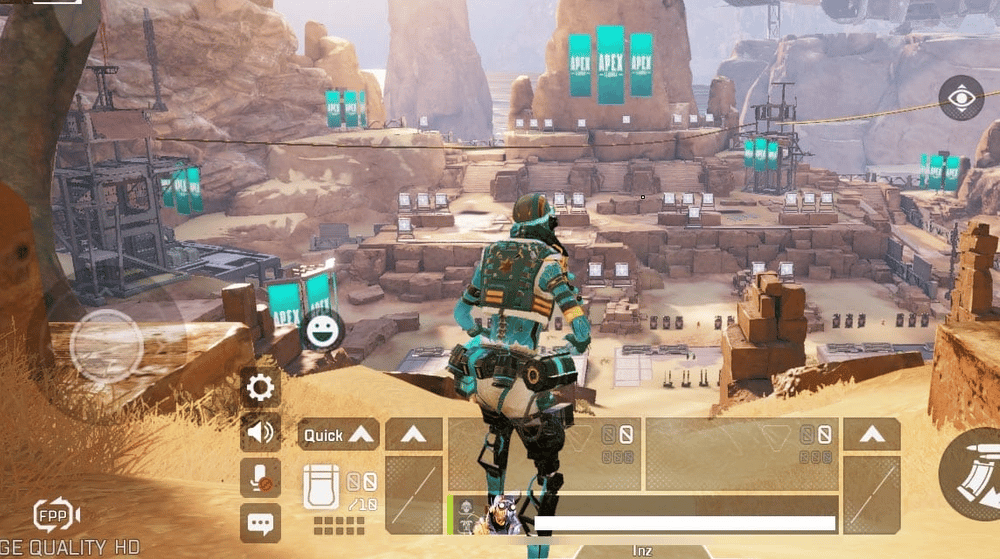
Apex Legends Mobile by Respawn Entertainment was the most anticipated mobile game of 2022. With multiple maps, modes, and platform-exclusive legends that generated a sensation in the PC community, it’s tough not to give the game a go. However, not all mobile devices may be capable of running the heavy-duty shooter with sophisticated graphics.
Apex Legends Mobile places a high value on providing its customers with the best battle royale experience possible. As a result, the developer has supplied FPS choices that are most appropriate for the device in use.
Apex Legends Mobile’s visual settings provide five distinct FPS choices. Some parameters are only accessible if the hardware on your device can run the FPS without lag or stutter.
Based on your smartphone requirements, here’s how to get Apex Legends Mobile Best Settings: Increase FPS in Apex Legends Mobile.
Graphics settings in Apex Legends: Explained
Respawn has provided its players with a bunch of Graphics Settings to tinker with. It may get rather complex for most gamers. After all, not everyone knows about gaming or graphical choices. But don’t worry about the settings which you need to adjust in order to get the smoothest framerates. We will go through all of the visual options in Apex Legends Mobile so you can have the best gaming experience possible.
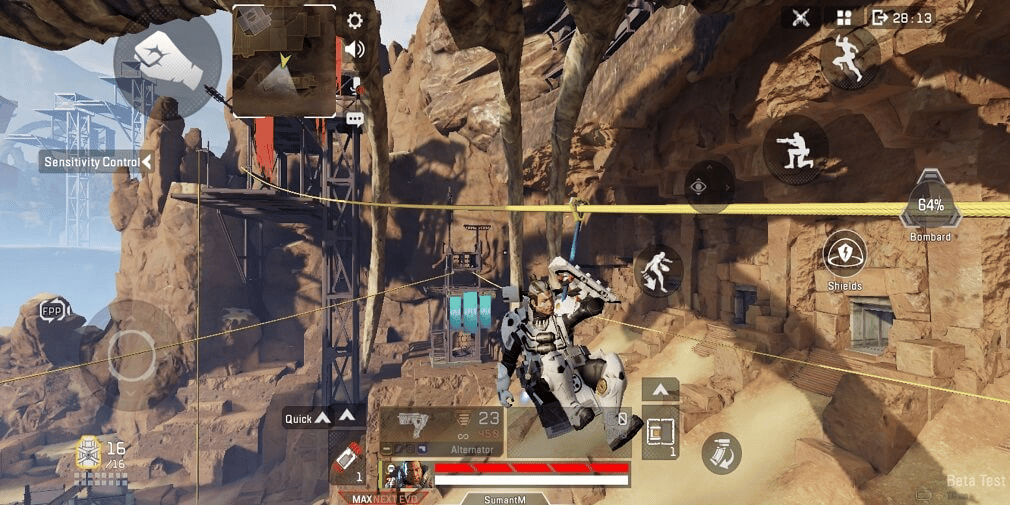
Graphics Quality – This parameter is self-explanatory. UltraHD and ExtremeHD resolutions will put your smartphone to the test. They will deliver the best visuals possible at the expense of battery life and performance. Only utilize this option if you have the most expensive smartphone.
Frame Rate – This is an important parameter since it controls the frame rate of your game. Higher frame rates imply more fluid gaming and quicker response times. These high frame rates, though, can put a strain on your smartphone. If you are playing the game on a low-speed phone, keep the Frame Rate set to Normal. This will give you 30 frames per second.
Adaptive Smoothing is a sophisticated option. Enabling Adaptive Smoothing will allow the program to find the optimum graphics settings depending on your phone and run the game at best-suited settings.
Display FPS – This option displays how many frames per second you are getting after modifying the parameters. It’s pretty handy for individuals who wish to keep track of their device’s performance or modify the settings for better gameplay.
FPP POV is an abbreviation for First Person Perspective Point of View. Viewing angles can be modified using the supplied slider. The higher the point of view, the more you can see in the first person. Keep in mind that a higher POV means your device will have to draw more items and the surroundings. This might put a strain on your smartphone.
TPP POV – This option is comparable to FPP POV. This option, however, is only important for third-person viewpoint gamers.
Let us now proceed to understand how you can Increase FPS in Apex Legends Mobile.
Get 60 FPS in Apex Mobile
There is a reason we’re concentrating on 60FPS. It’s basically the greatest framerate for a shooting game. A reduced frame rate will lead to choppy gameplay and stuttering, resulting in a negative gaming experience. In a game, the maximum achievable FPS is always the best option. Furthermore, every second matters in Apex Legends Mobile, and you must move or fire quicker than your opponents. Because the creators have offered a plethora of visuals and performance settings to experiment with, 60FPS shouldn’t be too tough to achieve.
- Start the game on your phone. After the game has started, navigate to the game’s landing page.
- The Settings option is in the bottom left corner of the screen on the landing page.
- Navigate to the Display Settings option under the Settings tab. This option should be present on the right side of your screen.
- The graphical choices are available once you access the Display Settings tab.
- Setting the Frame Rate Control to Ultra should result in 60FPS and fluent gameplay. A higher powerful phone (such as a flagship) may run the game at 90FPS using the Extremely High setting.
- The Frame Rate Control settings are determined by the hardware of your smartphone. The choices will not be displayed if your smartphone is not powerful enough. Keep the Frame Rate Control set to Balanced in this situation.
- The final step is to modify the Image Quality setting. After you’ve discovered it, change the setting to Smooth.
Get 30-40 FPS in Apex Mobile
Graphics Quality – up to Original
Frame Rate – Normal
This frame rate level is intended for low-end and budget customers whose smartphones barely exceed the system requirements for Apex Legends Mobile. This is the game’s lowest frame rate setting, which limits the frame rate to 30FPS. It provides a mediocre experience while preserving battery life and prevents your low-cost phone from overheating. This image and frame rate level are sufficient to give you a sense of what the Apex Legends Mobile experience is like.

Graphics Quality – up to ExtremeHD
Frame Rate – High
This frame rate option is recommended for mid-range smartphones with a Snapdragon 600 or 700-series CPU. This option may be the highest available on many mid-range phones, allowing for somewhat smoother gaming than the 30FPS level. It does provide for smoother gaming, and you should switch to it immediately, however it comes at the penalty of greater power consumption and potential heating difficulties.
So, these are the optimum frame rate and graphics settings for Apex Mobile on your iPhone or Android smartphone to boost performance and quickly defeat adversaries. If you have a low-cost or mid-range Android phone, we recommend using the regular and high frame rates. However, if you have a high-end Android phone, you may increase the FPS to 60. Thanks to the addition of a 120Hz ProMotion display on the iPhone 13 Pro models, iPhone customers may now enjoy up to 80FPS support. So, what are your frame rate and graphical settings in Apex Legends Mobile on your phone?
In case you are thinking of installing Apex Mobile on your device, read out article on How much Storage does Apex Legends Mobile take?

