Apex Legends Mobile 4 Finger Layout: Believe it or not, your heads-up display, or HUD, will ultimately determine how good you can be at Apex Legends Mobile. Imagine being in a 1v3 situation and being the last person alive in the squad to clutch the wind but you are struggling to just find where your buttons are on your HUD and you end up as dead as the next player on time.

No one wants to be in that situation, which is why in today’s article I will be giving you all the best HUD display designs for Apex Legends Mobile 4 Finger Layout and along with the most effective two and three-finger layouts for you beginners out there, as well as some tips on how you can all switch to becoming a three or four finger player, as switching to this claw play style, will drastically increase your skill.
Setting up the Control Interface
Now, a general rule of thumb for all the HUD displays I’m going to show you is that they were all constructed using the Controls Interface 2 settings.
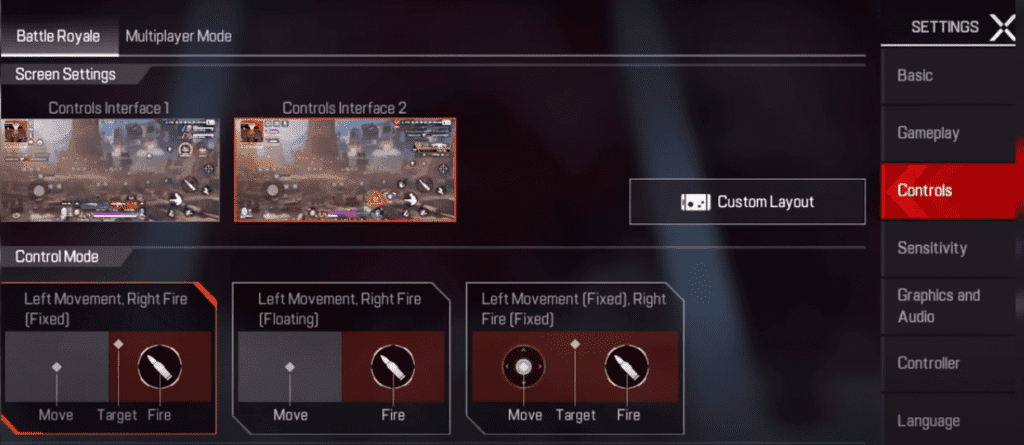
This setting basically just condenses a lot of the clunky UI elements like switching weapons or showing your teammates’ health into a really nice form factor and gives you all more space on your screen which is perfect for phone players because depending on what device you’re using; you might not have a lot of screen-space, to begin with.
Four-Finger Layout in Apex Legends Mobile
If you have ever heard of the claw play style for mobile, it’s basically where you’re playing with more than two thumbs and adding your index fingers to the screen to play.
However, the reason this claw play style is so beneficial for mobile games, particularly Apex Legends Mobile, is that you can delegate many of the essential tasks that your thumbs normally perform, such as shooting, aiming, jumping, and crouching, which significantly reduces the workload that your thumbs must bear. Leaving players to concentrate more on mobility and targeting, which are the literal two most important parts of Apex Legends Mobile.

You will notice that there are two separate shoot buttons, one on the top left and one on the top right. The top right shoot button will automatically aim in for you and fire at the same time. However, the shoot button on the left will just fire whenever you hit it and will not automatically ADS (Aim Down Sight).
For both the three and two-finger HUD displays, the shoot button on the right is the one that automatically aims in for you when you shoot. You can switch this out for all the HUD displays if you just want your main shoot buttons to be the ones that don’t aim you in. I think personally, I’m already ADSing and so removing that one little step I have to do in order to start shooting and getting into the action.
Three-Finger Layout in Apex Legends Mobile
Here’s the HUD display I designed for the three-finger play style. I tried it out myself and it was extremely enjoyable. It kind of made me want to keep using this hut and practicing this spot since it was so much fun.
I noticed how much more fluid my gameplay was compared to the two-finger play style. If this is your first time switching to a multi-finger HUD display, I’m just going to warn you that it’s going to feel a little strange at first, and it’ll probably take you a few days to get used to it, but over time you’ll build up muscle memory for this HUD display.

I believe it is worthwhile to use this fire button over the others so that movement, aim, and everything is just so fluid that my thumbs can focus on what they are designed to do, moving and aiming, and my pointer fingers can do the rest of the jumping, crouching, and shooting, which is why these claw play styles are far more powerful than the two-finger standard.
Let me tell you that muscle memory is your friend when it comes to learning and mastering new HUD displays.
Make sure your index fingers are resting toward the top of the screen. If your index fingers become overly extended, it can lead to bad muscle memory and bad habits. This results in missed inputs and missed clicks later. So, try to keep your fingertips up near the top of the screen.
Make sure you have a clear line of sight for both the left and right sides of the screen.
To know everything about Apex Legends, follow this link and read all our published articles.

