How to Make a Minecraft Server for Free: Over the years, Minecraft has become an iconic game. Mojang released the game in November 2011, and it is still one of the most popular titles available. You may also host private games with your pals on a free Minecraft server
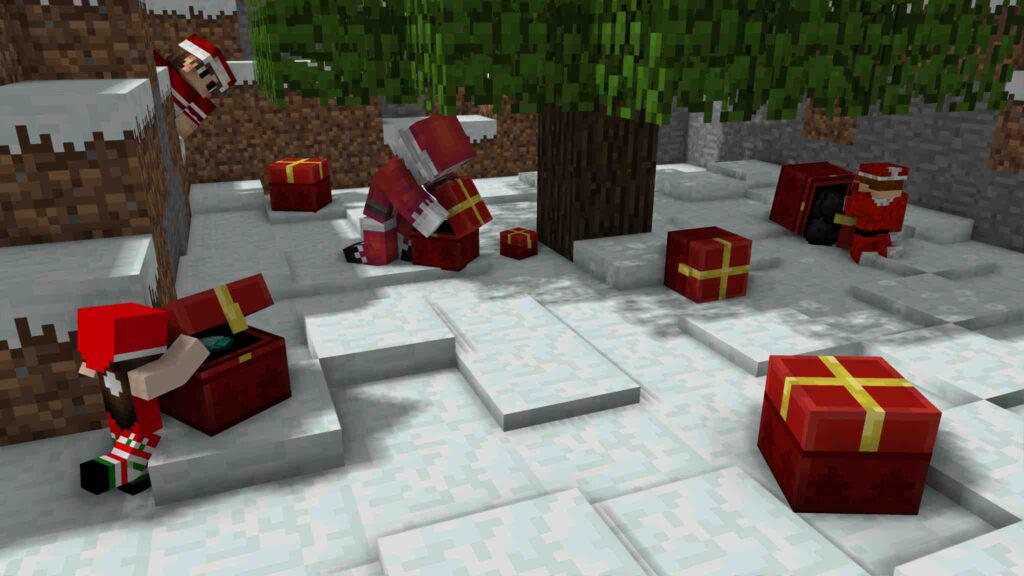
The freedom to create your own tales and game modes with a free Minecraft server is what distinguishes Minecraft. A private server provides a plethora of customization choices and allows you to change your Minecraft world as you see fit.
In this article, we have everything you need to start your own free Minecraft server. Here’s a quick tutorial on how to make a Minecraft server for free.
What is a Minecraft Server?
A Minecraft server is a place where you may host a private game with your buddies. It enables you to play a game in a customizable environment and change the appearance of your world or spawn specific types of bosses to overcome. The Minecraft server also allows you to make mini-games by changing a few settings here and there. Aside from that, it allows you to customise the game to build your own adventure and make it even more exciting.
Here’s how to create a free Minecraft server for 24/7 hosting:
How to Make a Minecraft Server for Free?
Before you begin building a private Minecraft server, make sure you have Java installed on your computer or laptop. If you don’t have Java installed on your computer, you can get it here and instal it. After ensuring that Java is installed on your computer, you may proceed with the following steps to build your own free Minecraft server:
- Go to the Minecraft Java Edition server download page and get the Minecraft server.1.18.2.jar file.
- Create a new folder on your desktop called ‘Minecraft server.’
- Place the.jar file in the Minecraft server folder.
- Locate and open the eula.txt file with a text editor.
- To accept the end-user licence agreement, change eula=false to eula=true.
- Enter cmd in the search bar to open Command Prompt from the Start menu.
- By clicking on the box next to the search bar, you can copy the path of your Minecraft Server folder.
- Now, open Command Prompt, type cd, press Enter, and paste the path to the Minecraft Server folder.
- Enter Java -jar Minecraft server.1.18.2.jar and press Enter.
- Your free Minecraft server is now operational.

Open Minecraft and click the Add Server button to start your Minecraft server. Then, by typing “op ‘your Minecraft username,'” you can grant yourself the admin status. Your server will remain operational for as long as you host it. The ideal option to run your private Minecraft server 24 hours a day, seven days a week is to convert an old spare PC into a dedicated Minecraft server.
How to Add Players to Your Minecraft Server?
If all of your friends are on the same network, you can share your private Minecraft server locally. To add online gamers, you must provide your external IP address with your buddies. In your web browser, type “What is my public IP address?” to obtain your IP address. It should be warned that disclosing your IP address publicly could pose a significant security risk. You should only share it with a small group of people with whom you play and trust.
Websites Hosting Minecraft Server
Several websites provide free Minecraft server hosting. However, there are other restrictions that require you to purchase addons in order to customise your server. In certain circumstances, Minecraft server hosting websites do not receive adequate assistance from the creators. You can use free Minecraft server hosting websites with a player limit if you want to play on a private server with just a few pals. Check out the benefits that every Minecraft server hosting service offers before signing up. Look for features like as DDoS protection, server backups, and excellent customer service.
FAQs
How to change game mode in your Minecraft Server?
- Navigate to the Minecraft server directory.
- Locate and open the server.properties file with a text editor.
- Look for the gamemode setting.
- After “=”, type survival or creative to specify the game mode.
- For example, to play creative mode, enter “gamemode=creative.”
Change the Game Mode in Minecraft Server
- Navigate to the Minecraft server directory.
- Locate and open the server.properties file with a text editor.
- Look for the Difficulty option.
- After “=”, type serene, easy, normal, or hard to change the difficulty.
- For example, if you wish to play Minecraft on normal difficulty, type “Difficulty=normal” into the console.
How to increase the Maximum number of players in Minecraft Server?
- Navigate to the Minecraft server directory.
- Locate the server.
- open the properties file in a text editor
- Look for the max-players parameter and change it to the number of players you want.
- It should be mentioned that the maximum number of players on your Minecraft server is determined by the amount of RAM allocated to the server.
That was our take on how to make a Minecraft Server for free. Also, read Best Tennis Offline Games for Android.

