How to Remove Friends in Rocket League: Rocket League is a high-powered hybrid of arcade-style soccer and vehicular mayhem with easy-to-understand controls and fluid, physics-driven competition.
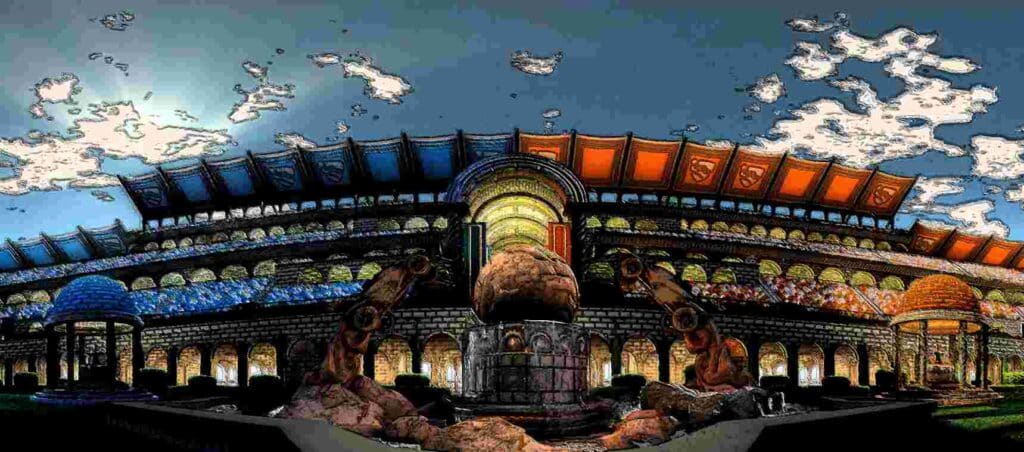
One of the most unique aspects of Rocket League is its focus on multiplayer. The game offers both online and local multiplayer, allowing players to team up with friends or compete against players from around the world.
But sometimes, you might end up wanting to filter your Friends List. This could be a result of toxic player behavior or some other reason. In case you are curious about how to remove friends in Rocket League, this might be the right page for you.
How to Remove Friends in Rocket League (In-game)
Removing friends from your Rocket League roster is a simple process that can be completed in just a few steps. Here is how to do it:
- Start by launching Rocket League on your gaming platform of choice.
- Once the game is running, navigate to the main menu and select the “Friends” option. This will bring up a list of all the players who are currently on your Friends list.
- Scroll through the list and find the player you want to remove. Once you have located them, select their name to bring up their profile.
- On the player’s profile, you should see an option to “Remove Friend.” Select this option and confirm your decision when prompted.
- The player will now be removed from your Friends list and you will no longer be able to see their online status or communicate with them in-game.
It’s important to note that removing a player from your Friends list does not automatically block them from contacting you or interacting with you in-game. If you want to block a player from being able to communicate with you, you will need to use the in-game blocking feature.
To block a player in Rocket League, simply navigate to their profile and select the “Block” option. This will prevent the player from being able to send you in-game messages or party invites, but it will not prevent them from seeing your online status or joining the same game modes as you.

How to Remove Friends in Rocket League (Epic Games)
Alternatively, you can very easily opt to entirely remove a friend from your Epic Games Account. This will, in turn, remove them from your Rocket League Account automatically.
Here are the steps to Remove a Friend from Epic Games Launcher. Remember that Removing a Friend also implies that they have been blocked.
- Launch the Epic Games Store.
- Click the Friends symbol on the top right.
- On the Friends icon, click.
- Select the buddy whose name you wish to unfriend or block by clicking.
- Additionally, you can manually look up a player’s name in the “Search or add players” field.
- Use the search bar to look up the player’s name.
- Click the ellipses after clicking the player’s name (…).
- Choose UNFRIEND or BLOCK, and then click to confirm.

How to Unblock a Friend in Rocket League
Below are the steps to unblock a friend that you previously might have blocked or removed from your account. Note that they are the same thing in the game.
- Launch the Epic Games Store.
- Click the Friends symbol on the top right.
- The Epic Games Launcher’s friends icon
- Enter the name of the blocked player whose blocking you want to remove in the Search or add the player’s field.
- In the section labeled “Search or add players,” type the name of the player you wish to unblock.
- To unblock a player, click the red “Blocked” icon next to the player’s name. To unblock a player in the Epic Games Launcher, click Unblock.

It should be noted that unblocking a player does not immediately add them to your Friends list. You must add this individual once again.
In conclusion, removing friends from your Rocket League roster is a simple process that can be completed in just a few steps. By following the steps outlined above, you can easily manage your Friends list and control whom you interact with in-game.
Also read, Genshin Impact PS4 Tips and Tricks.

