How to Connect PS4 Controller to Apex Legends Mobile Android: Apex Legends Mobile has seen tremendous success. Solid gunplay, Detailed Visuals, and trademark movement mechanics make Apex Mobile easy to get hooked on.
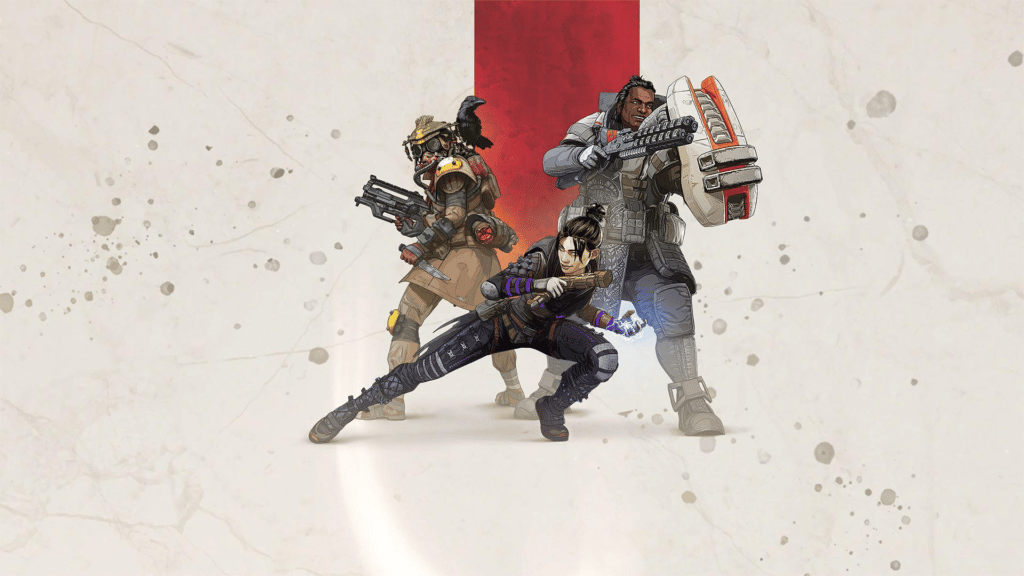
While shooters like Apex Mobile are quite well-optimized for your device’s tiny screen, there is a chance that you find them very clunky. You can use a controller to gain control over some intricate movement mechanics in fast-paced games such as this. This article will help you how to connect your Controller to Apex Mobile for both Android and iOS devices.
Connect Controller to Apex Legends Mobile
Neither Respawn nor EA has officially revealed what kind of controllers can work on Apex Legends Mobile. However, players worldwide have confirmed that the official XBOX and PS controllers are up to the task.
The list of controllers that are compatible with Apex Legends is short, but they are widely available so it shouldn’t be a problem. The Controllers that you can play Apex Legends Mobile with are-
- PS5 DualSense Controller
- XBOX Series S and X Controllers
- PS4 Dual Shock Controllers
- XBOX One Controller
- Razer Kishi Controller (for iOS devices only
How To Connect PS4 Controller to Apex Mobile (Android)
- Make sure your PlayStation controller is not on. Then press and hold the PS and Share buttons for while.
- The device will be ready to be linked after the light bar on the PlayStation controller is blinking purple.
- Turn on Bluetooth on your Android phone and look for the PlayStation controller. In case Discovery Mode is not already activated on the controller, turn it on.
- Your phone should be able to discover the PlayStation controller now. When it does, tap on the controller’s name and then perform on-screen instructions to link the controller to your phone.

Connect XBOX Controller to Apex Mobile (Android)
- Swipe down from the notification bar and turn on Bluetooth on your Android phone.
- Hold the Connect button on your controller for a few seconds after you turn it on. This will put it into pairing mode.
- Verify that Discovery Mode is turned on in the Xbox controller. Use Bluetooth on your phone to look up the name of the controller.
- Once the name displays, link the controller with the phone by following the on-screen instructions.

How To Connect Xbox controller on iOS
- By pushing the Xbox button in the centre, turn on the Xbox controller.
- Press and hold the Connect button on the controller for a few seconds.
- The controller should enter pairing mode now.
- Go to the Settings page on your iOS device.
- From there, enable Bluetooth.
- Pair the controller with the device by following the on-screen instructions.
- Put the controller into Discovery Mode if you are not sure how to connect it or it doesn’t appear on your phone’s Bluetooth list.
- Typically, the controller’s instructions will explain how to enter Discovery Mode.
- Once your phone shows the controller’s name, select it to connect.
Connect PS controller on iOS
- Firstly, turn off your PlayStation controller. Press and hold the PS and Share buttons simultaneously after it has been turned off. On the controller, this ought to cause the LED bars to glow purple.
- The remaining steps for pairing the device are the same as those for pairing your iOS device and Xbox controller. Make sure the controller is in Discovery Mode, and the Bluetooth on your iOS device is turned on. Thereafter, follow the on-screen instructions to pair the controller.
Change Controller Settings in Apex Legends Mobile
Simply follow these instructions to modify the control schematics and button placement in Apex Legends Mobile.
- Open Apex Legends Mobile’s ‘Settings’ menu.
- Select “Controller” from the right menu.
- You may modify the buttons from the “Controller” menu or go to “Basic” or “Camera” to modify additional settings.
- The menu you are attempting to navigate to is shown in the pic.

Remember, these controllers will only work correctly in-game because the game doesn’t currently have official controller compatibility. However, using the controller to navigate the menus is not a great option. Hopefully, a fresh patch will release soon enough to provide the game with full controller compatibility.
Additionally, since the game is accessible on Android, you could simulate it on your PC using an emulator like BlueStacks. However, since the game’s controller functionality is still not official, we advise against doing that. There is a strong likelihood that Apex Legends Mobile’s anti-cheat system may ban your account if you do replicate the game on PC. Your account will be flagged by the system as a bot, and you will be removed from the game.
Also, read How to Unlock Fade in Apex Legends Mobile, Which Agents Are Best for Using Operator in Valorant?

